 kind where it’s like photograph suicide to remove…the only solution, a book scanner. So to the BYU Family History Library I headed this weekend. I couldn’t carry them all in so in enters the double stroller, I knew motherhood was preparing me for more than just mothering.
kind where it’s like photograph suicide to remove…the only solution, a book scanner. So to the BYU Family History Library I headed this weekend. I couldn’t carry them all in so in enters the double stroller, I knew motherhood was preparing me for more than just mothering.Sadly, that amazing book scanner I used last time was apparently on trial at the time and has since been removed. To those of you interested in using it, they said they’ll be purchasing one in the 2017 budget year, so it will return in the future. BUT--I had a task to do so I decided to check out the other options for book scanners. They have some amazing flatbed scanners that really do a great job and are quite quick…12 huge binders of photos and 4 hours later I was done.
The great news is that during my time in the library I made some friends. I love chatting it up with people and helping when I can, so I found myself in conversations with various people. The girl next to me, Afton, was scanning some adoption paperwork for her younger siblings from Russia. We got into conversation and I learned that she is a BYU student majoring in Family History. Yes, that IS what I said, majoring in FAMILY HISTORY…..somehow I doubt any other school offers such a major. Can I just say, I missed my lot in life.
She was great to chat with--definitely helped move the project along. The best part was that she introduced me to this new site, provided by none other than the BYU Family History Department. Thank you BYU, you are continuously providing me with new genealogy toys.
Virtual Pedigree: https://virtual-pedigree.fhtl.byu.edu/
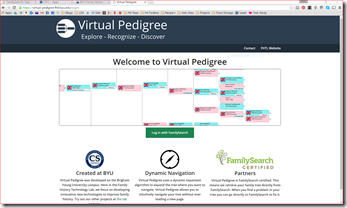
It’s a FamilySearch partner site, so it uses your FamilySearch tree. It uses what they call Dynamic Navigation, which basically scrolls around and zooms according to where you move your cursor and what you click on. It’s easy to navigate and very intuitive.
The idea behind the program is to help you easily find the lines in your family tree that need work, and have some record hints ready to go so you can get right in to the research. It’s great for helping you get started quickly when you’re not really sure where to start, especially for those of us with pioneer ancestors and lots of work that is already done. Find those cousins that got lost in the shuffle over the years, and hopefully their families.

To use it, scroll to an ancestor several generations back (late 1700s is where I like to start), then click on that ancestor and select “set as root.” This will populate that person as the central person in the tree, then start populating their descendants and ancestors. You’ll see colored circles among their descendants and ancestors that indicate different research tips. You’ll also notice on the right hand side a box entitled “Low Hanging Fruit”. These are the ones with record hints already found in FamilySearch. Awesome, right! The number next to it indicates how many Record Hints they currently have.
Okay, now go play, and let me know what you think!






